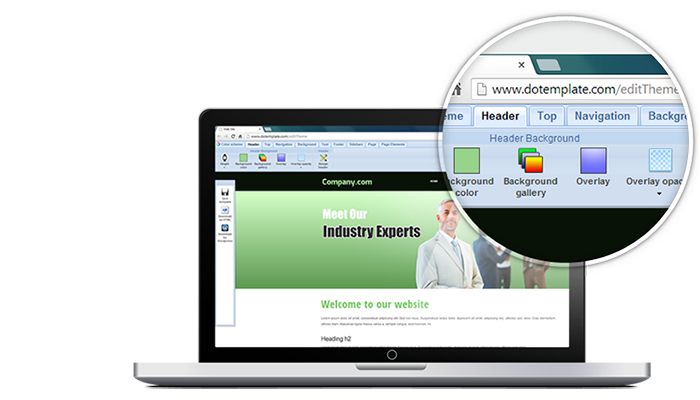Create a new page
To add content to your WordPress website, you can either create a Page or a Post. In this tutorial, we will show you how you can create a page on your WordPress website and then add this newly created page to the top horizontal menu.
Create a new page
From WordPress Dashboard, click “Add New” under Pages menu. Add New Page page should be shown as follow.
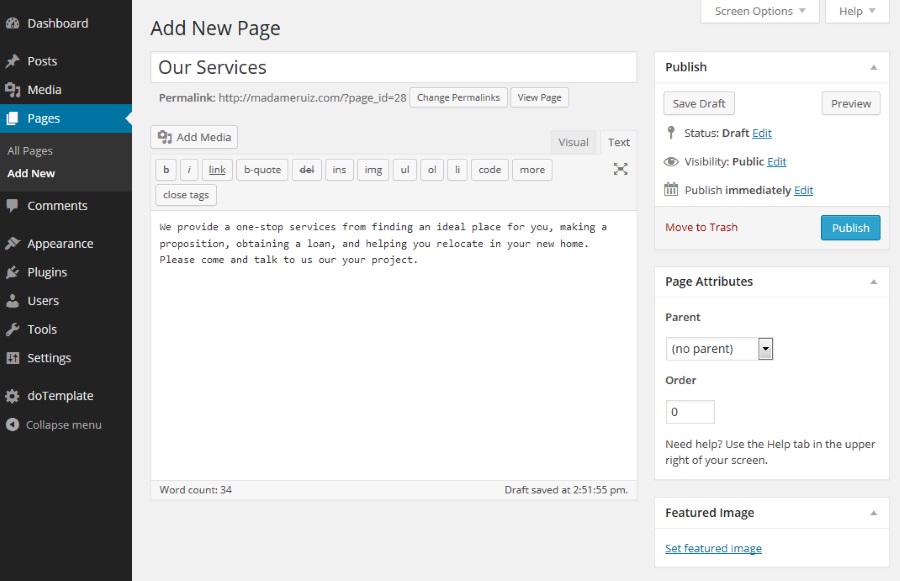
Create a new page
Name your page and add the related content. If you have a photo that you’d like to put in your page, click “Set Featured Image” under the Featured Image” section. The featured image will be set according to Post Layout settings in doTemplate menu (image on top, image left or image right). In this example, the Post layout is set to “Image right”, therefore, the image will appear on the right of the page.
Add a page to the top horizontal menu
If you want your page to appear on the top horizontal menu, go to Appearance, Menus, and add the page to the menu by choosing the page you would like to add and then click Add to Menu button. You will then see the selected page added in the Menu Structure.
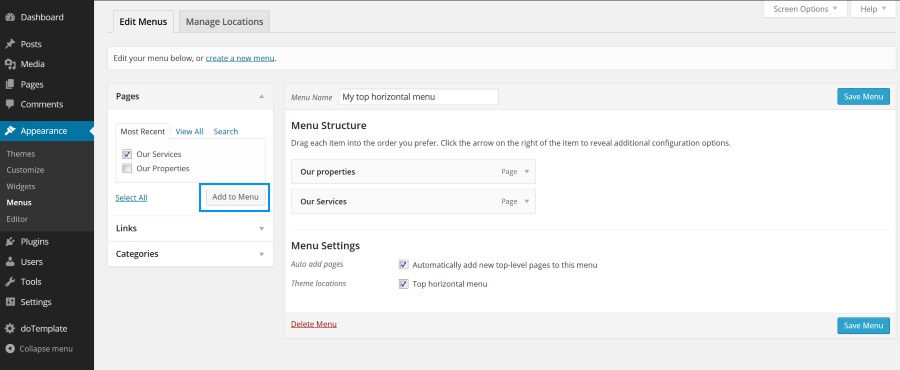
Add a new page to the top horizontal menu
Preview your page and publish it
Click “Preview” button to preview your page. Modify the content of the page until you’re happy with it. Once your page is ready, click “Publish” button to publish your page. Here is our newly created page.
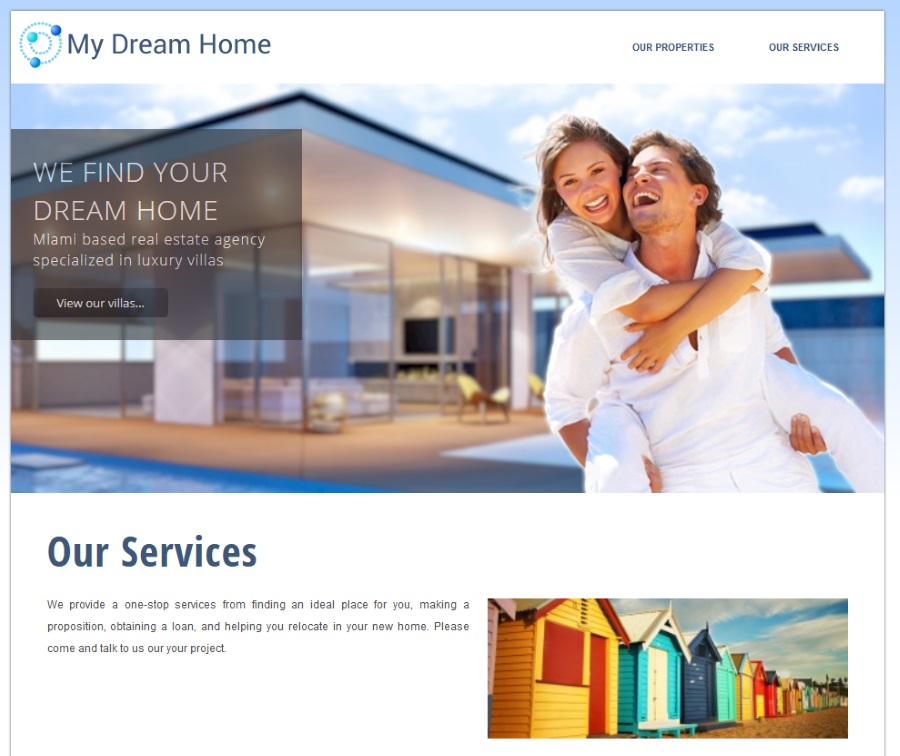
Our newly creaetd “Our Services” Page
Recommended Further readings
You might also like to check out the following tutorials.
WordPress related tutorials
Customize doTemplate web template with Online Template Builder
Apply doTemplate WordPress theme in 6 steps
Remove a comment box from a WordPress page or post
Create a new post
Create responsive columns in a Page or a Post