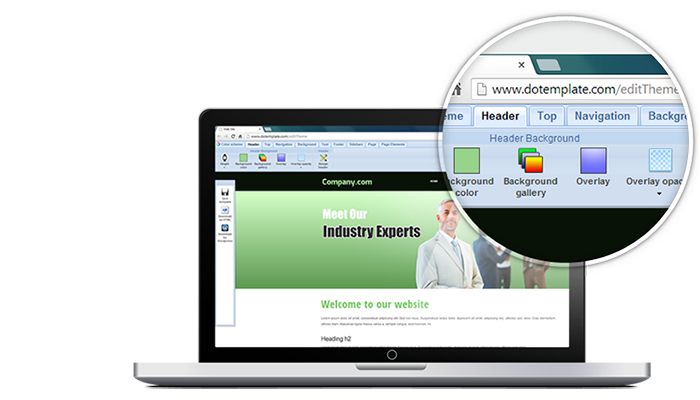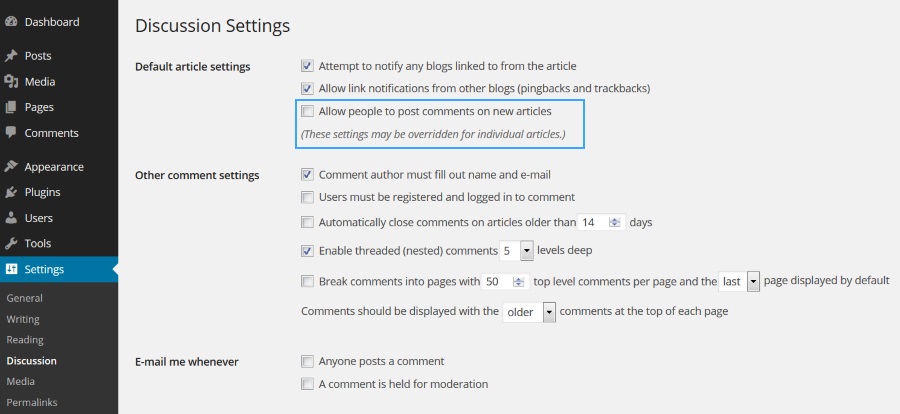Remove comment box from WordPress Page or Post
By default, WordPress allows comments in a page and a post. If you want to disable comments, there are 2 ways to do so, global settings and individual settings.
Global Settings
From WordPress Dashboard, navigate to Settings, Discussions, and uncheck “Allow people to post comments on new articles” in Default article settings. This settings can be overridden in each post.
Individual Page Settings
From WordPress Dashboard, go to Pages. You will see the list of your pages shown. Move the mouse over the page that you wish to edit. You will see the following options shown under the page: Edit, Quick Edit, Trash and View option. Click “Quick Edit”.
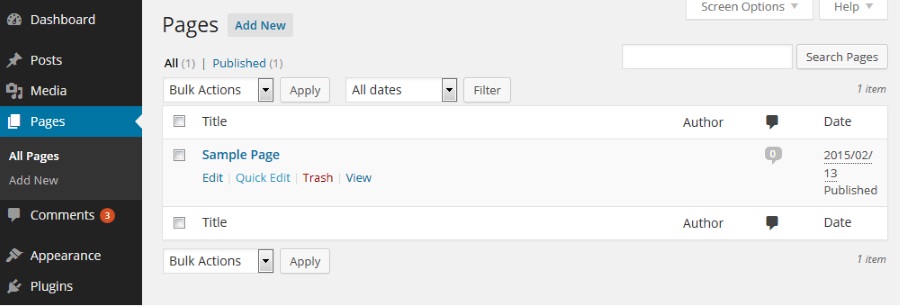
All Pages Screen
Uncheck the “Allow Comments” option, update the page.
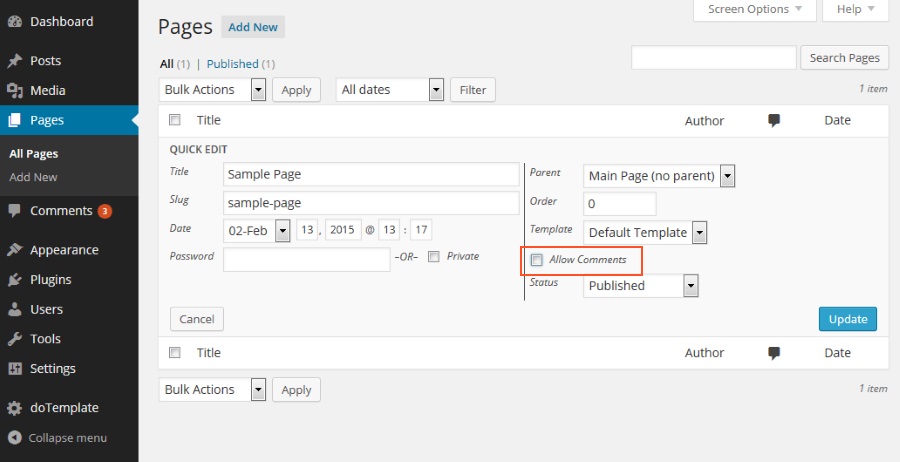
Quick Edit Page
If you preview your page, the comment box should be now removed.
Individual Post Settings
To remove a comment box from a Post, repeat the same operations above for each page that you would like to disable comments.
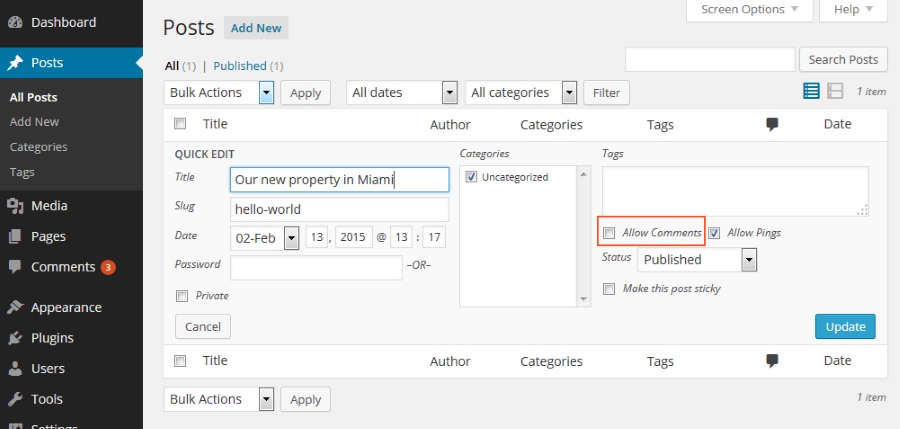
Recommended Further readings
You might also like to check out the following tutorials.
WordPress related tutorials
Customize doTemplate web template with Online Template Builder
Apply doTemplate WordPress theme in 6 steps
Create a new post
Create a new page
Create responsive columns in a Page or a Post